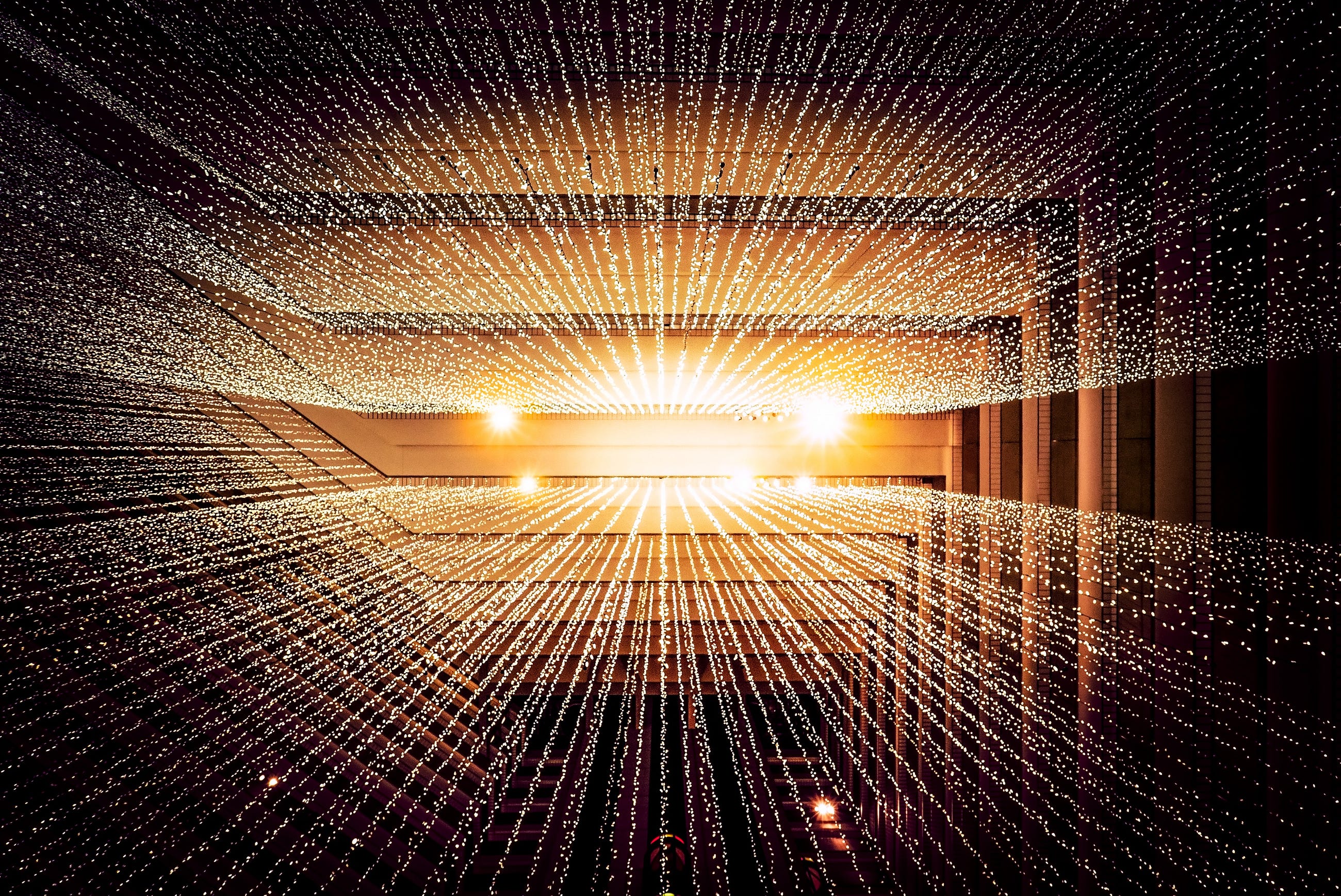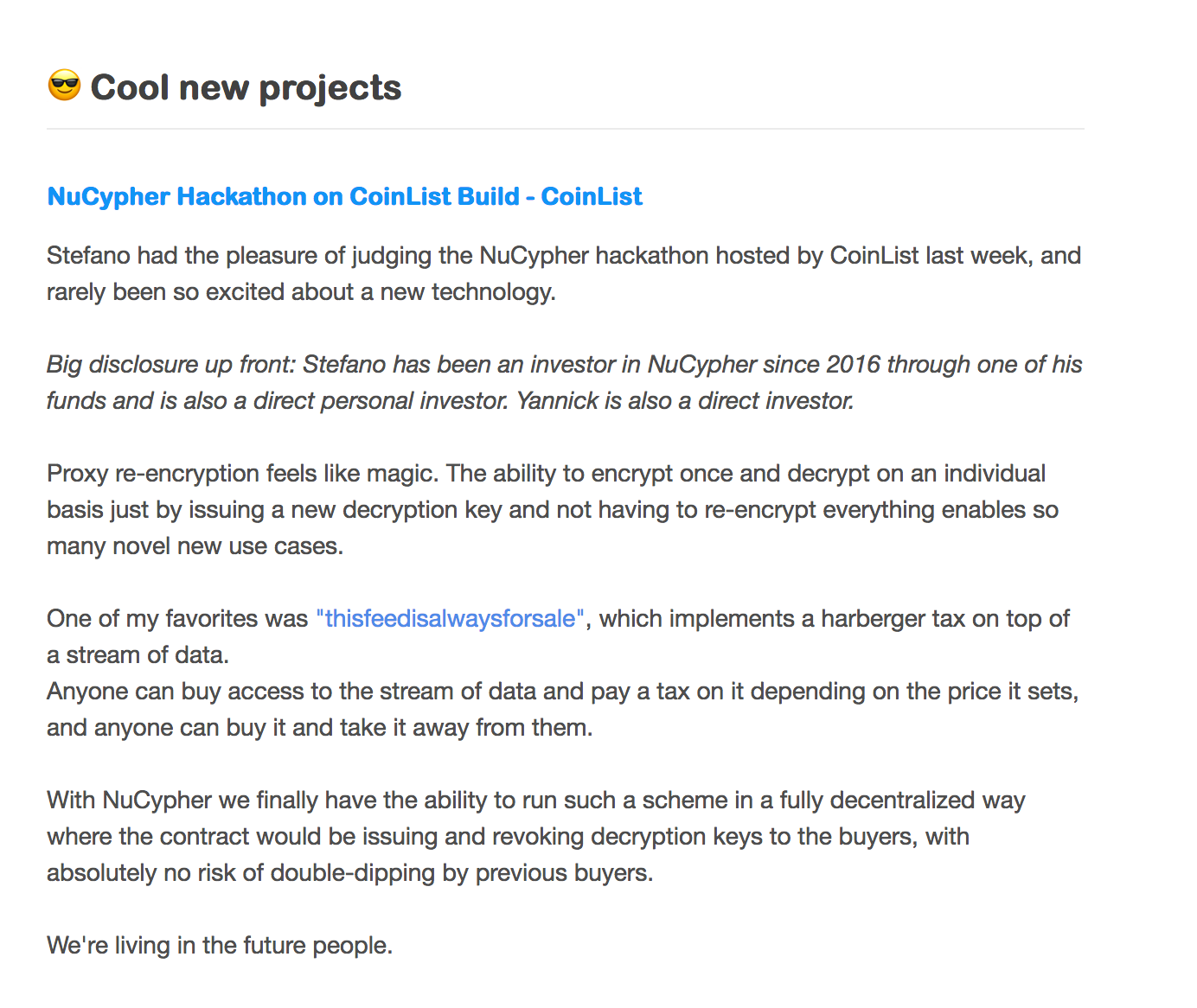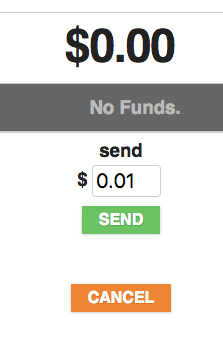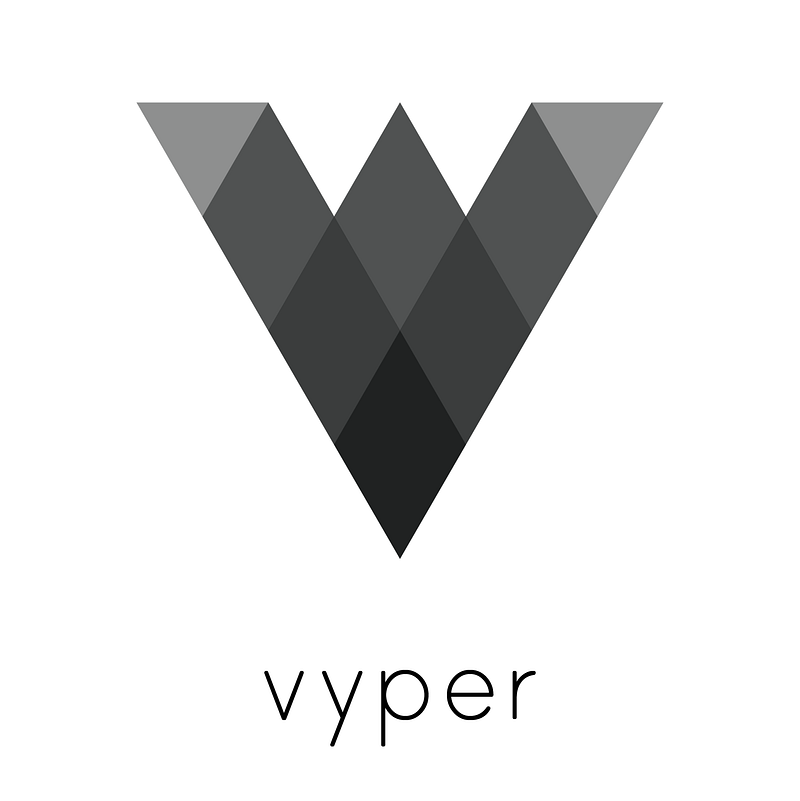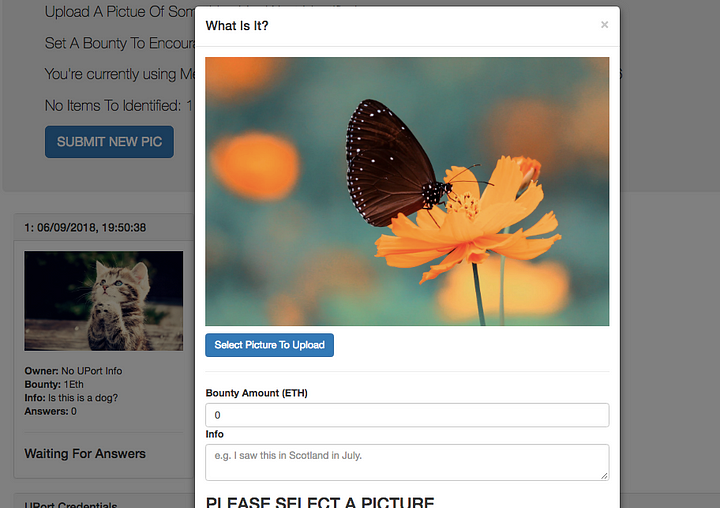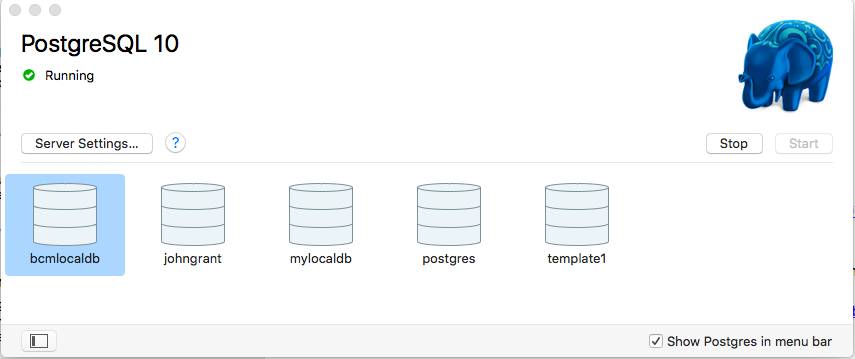This is more a reminder post incase I ever have to do something like this again so its kind of boring!
For pure Javascript testing with Mocha/Chai:
$ yarn add mocha
$ yarn add chaiIn package.json:
"scripts":{
"test":"mocha"
}Add a test dir:
$ mkdir testAdd first test file:
var expect = require('chai').expect;
var request = require('request');
it('Main page content', function(done) {
request('http://localhost:8080' , function(error, response, body) {
expect(body).to.equal('Hello World');
done();
});
});Now for Typescript:
$ yarn add typescript
$ yarn add ts-node --dev
$ yarn add @types/chai --dev
$ yarn add @types/mocha --devReplace test script:
"test": "mocha -r ts-node/register test/*.spec.ts"And make sure test is in root/test/example.spec.ts
import { expect, assert } from 'chai';
import 'mocha';
import { Pool } from '../src/types';
import { smartOrderRouter } from '../src/sor';
import { BigNumber } from '../src/utils/bignumber';
import { getSpotPrice, BONE } from '../src/helpers';
const errorDelta = 10 ** -8;
function calcRelativeDiff(expected: BigNumber, actual: BigNumber): BigNumber {
return expected
.minus(actual)
.div(expected)
.abs();
}
// These example pools are taken from python-SOR SOR_method_comparison.py
let balancers: Pool[] = [
{
id: '0x165021F95EFB42643E9c3d8677c3430795a29806',
balanceIn: new BigNumber(1.341648768830377422).times(BONE),
balanceOut: new BigNumber(84.610322835523687996).times(BONE),
weightIn: new BigNumber(0.6666666666666666),
weightOut: new BigNumber(0.3333333333333333),
swapFee: new BigNumber(0.005).times(BONE),
},
{
id: '0x31670617b85451E5E3813E50442Eed3ce3B68d19',
balanceIn: new BigNumber(14.305796722007608821).times(BONE),
balanceOut: new BigNumber(376.662367824920653194).times(BONE),
weightIn: new BigNumber(0.6666666666666666),
weightOut: new BigNumber(0.3333333333333333),
swapFee: new BigNumber(0.000001).times(BONE),
},
];
describe('Two Pool Tests', () => {
it('should test spot price', () => {
var sp1 = getSpotPrice(balancers[0]);
var sp2 = getSpotPrice(balancers[1]);
// Taken form python-SOR, SOR_method_comparison.py
var sp1Expected = new BigNumber(7968240028251420);
var sp2Expected = new BigNumber(18990231371439040);
var relDif = calcRelativeDiff(sp1Expected, sp1);
assert.isAtMost(
relDif.toNumber(),
errorDelta,
'Spot Price Balancer 1 Incorrect'
);
relDif = calcRelativeDiff(sp2Expected, sp2);
assert.isAtMost(
relDif.toNumber(),
errorDelta,
'Spot Price Balancer 2 Incorrect'
);
});
it('should test two pool SOR swap amounts', () => {
var amountIn = new BigNumber(0.7).times(BONE);
var swaps = smartOrderRouter(
balancers,
'swapExactIn',
amountIn,
10,
new BigNumber(0)
);
// console.log(swaps[0].amount.div(BONE).toString())
// console.log(swaps[1].amount.div(BONE).toString())
assert.equal(swaps.length, 2, 'Should be two swaps for this example.');
// Taken form python-SOR, SOR_method_comparison.py
var expectedSwap1 = new BigNumber(635206783664651400);
var relDif = calcRelativeDiff(expectedSwap1, swaps[0].amount);
assert.isAtMost(relDif.toNumber(), errorDelta, 'First swap incorrect.');
var expectedSwap2 = new BigNumber(64793216335348570);
relDif = calcRelativeDiff(expectedSwap2, swaps[1].amount);
assert.isAtMost(
relDif.toNumber(),
errorDelta,
'Second swap incorrect.'
);
});
it('should test two pool SOR swap amounts highestEpNotEnough False branch.', () => {
var amountIn = new BigNumber(400).times(BONE);
var swaps = smartOrderRouter(
balancers,
'swapExactIn',
amountIn,
10,
new BigNumber(0)
);
// console.log(swaps[0].amount.div(BONE).toString())
// console.log(swaps[1].amount.div(BONE).toString())
assert.equal(swaps.length, 2, 'Should be two swaps for this example.');
assert.equal(
swaps[0].pool,
'0x31670617b85451E5E3813E50442Eed3ce3B68d19',
'First pool.'
);
assert.equal(
swaps[1].pool,
'0x165021F95EFB42643E9c3d8677c3430795a29806',
'Second pool.'
);
// Taken form python-SOR, SOR_method_comparison.py with input changed to 400
var expectedSwap1 = new BigNumber(326222020689680300000);
var relDif = calcRelativeDiff(expectedSwap1, swaps[0].amount);
assert.isAtMost(relDif.toNumber(), errorDelta, 'First swap incorrect.');
var expectedSwap2 = new BigNumber(73777979310319780000);
relDif = calcRelativeDiff(expectedSwap2, swaps[1].amount);
assert.isAtMost(
relDif.toNumber(),
errorDelta,
'Second swap incorrect.'
);
});
// Check case mentioned in Discord
});
Photo by René Porter on Unsplash